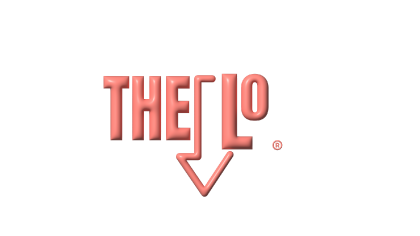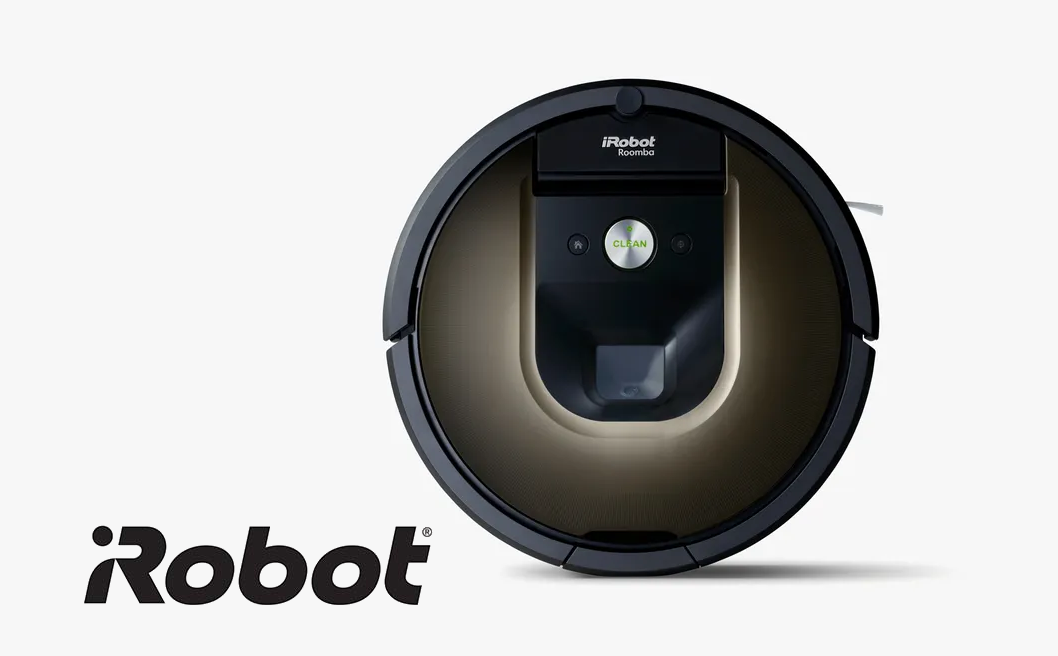by John Harris
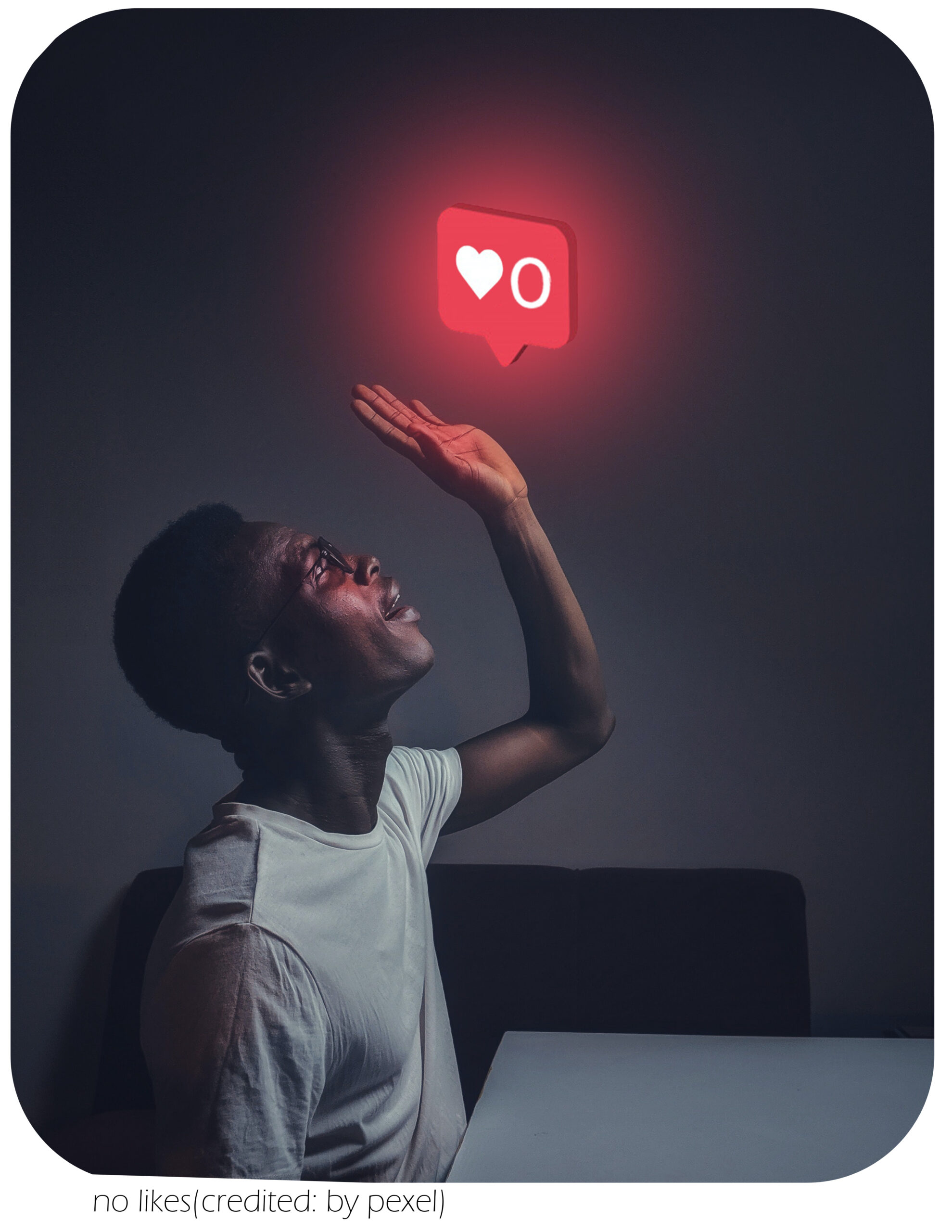
TikTok, the buzzing hub of short videos and creativity, also brings with it the challenge of handling unwanted interactions. Whether you’re dealing with incessant spam, harassment, or simply wish for privacy, understanding how to control who interacts with your tiktok account can greatly enhance your experience. In this detailed guide, you’ll discover the steps to block someone on TikTok and manage your blocked accounts efficiently.
Why Block on TikTok?
- User’s Content: Sometimes, content from a particular tiktok user might not resonate with your preferences or might even be offensive.
- Unwanted Interactions: If a tiktok user constantly sends you unsolicited direct messages, it can become quite bothersome.
- Privacy Concerns: You might want to block users to ensure you’re not visible to them or limit who sees your posts and interactions.
Different Ways to Block on TikTok:
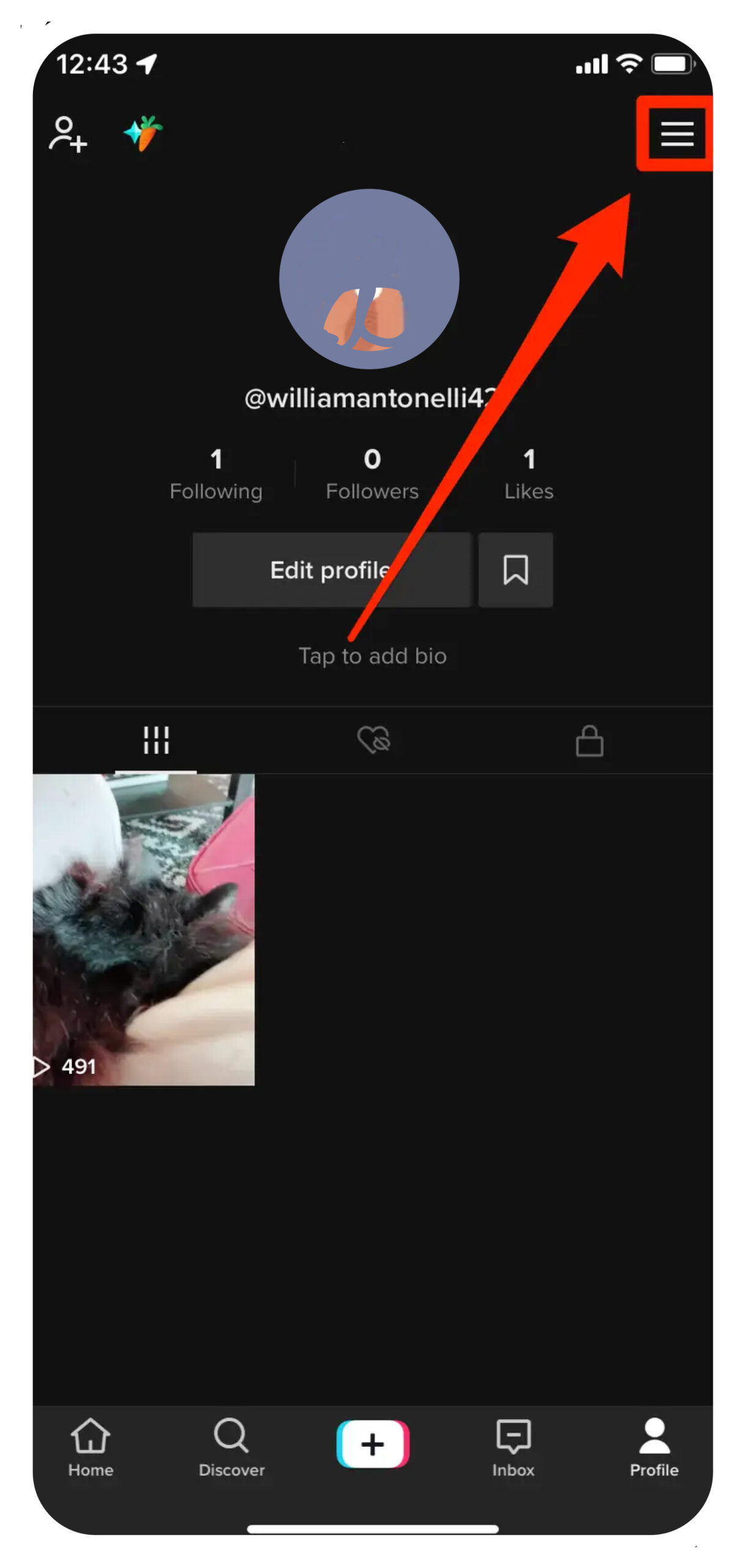
1. Blocking from a User’s Profile
- Open TikTok: Start by opening the tiktok app on your device.
- Navigate to the user’s profile you wish to block. This can be done by clicking on their name or picture from the search results or directly from any user’s content they’ve posted.
- Once on the profile page, look for the three dots or the three dot icon usually located in the top right corner of the screen.
- A new menu will pop up. Find and tap block from the list of options.
- You’ll receive a prompt to confirm. Once confirmed, the user is successfully blocked.
2. Blocking from Comments
If a tiktok user left multiple comments on your videos:
- Click on the comment.
- You’ll notice a share icon to the right of the comment. Click on it.
- From the dropdown, select block. The tiktok user who left the comment will be blocked.
3. Bulk Blocking using the Bulk Block Feature
TikTok introduced the bulk block feature for users who need to block several accounts at once. If you notice you’re receiving spam or negative comments from multiple users, this feature can be a lifesaver.
- Navigate to settings menu.
- Under ‘Privacy,’ find and tap privacy.
- You’ll find an option labeled bulk block feature. Click on it.
- You’ll be presented with a list of all the users. Simply select the ones you want to block.
- Once selected, tap block at the bottom to complete the process.
4. Blocking from Direct Messages
If someone is bothering you through direct messages:
- Open the chat with the person.
- Click on the profile icon in the top right corner.
- From the drop-down options, select block.
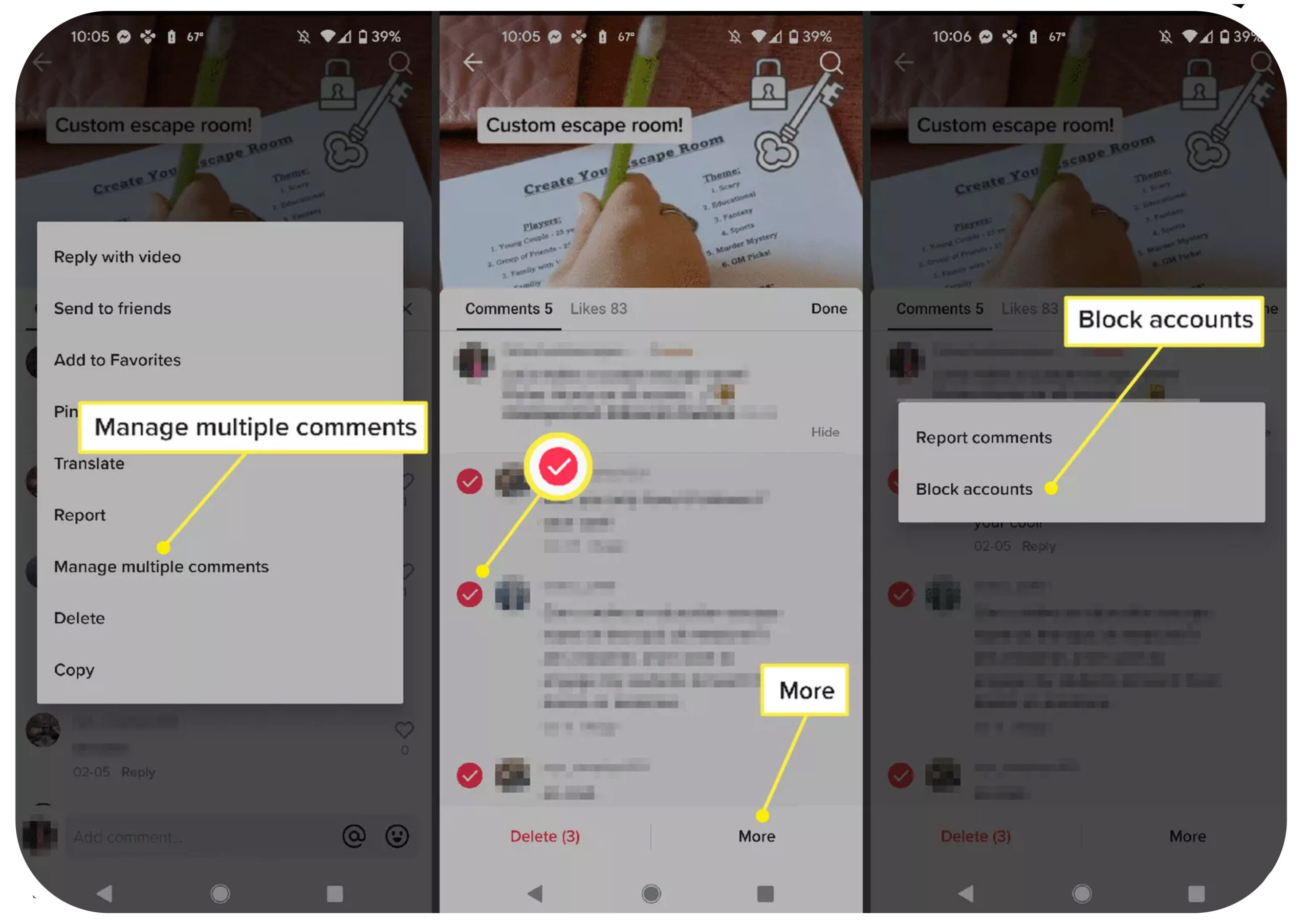
5. Unblocking on TikTok
Accidentally blocked someone or had a change of heart? Here’s how to unblock someone on TikTok:
- Go to your profile page.
- Click on the settings icon, typically located in the bottom right corner of the screen.
- Navigate to the ‘Privacy’ tab.
- You’ll see an option labeled blocked accounts. Click on it.
- Here, you’ll find a list of all the accounts you’ve blocked. To unblock, simply tap unblock next to the person’s name.
Important Points to Note:
- After blocking, the blocked user won’t be able to view your content or interact with you. However, they can still mention your username in their posts.
- They won’t be notified that you’ve blocked them. But if they try to search for your tiktok profile, they won’t find it.
- If you have an android phone, the steps might slightly vary, but they remain largely similar.
Suggestions:
- Always ensure you’re updated with the latest version of the tiktok app as block features are often updated.
- If you face harassment or any form of cyberbullying, in addition to blocking, report the account to TikTok.
- For enhanced privacy, utilize TikTok’s other privacy features, like setting your account to private.
In Conclusion:
The power to curate your TikTok experience rests in your hands. By knowing how to block someone on tiktok, how to manage your blocked accounts, and understanding the nuances of user interactions, you can ensure a more positive and safe environment for yourself on the platform. Remember, your comfort and safety should always come first.
Answer: Yes, you can block and unblock users as many times as you want. Just follow the steps mentioned above in the “Unblocking on TikTok” and “How to Block” sections respectively.
Featured
recomeded for you

Jan. 10, 2022
post 1
Description for this block. Use this space for describing your block. Any text will do.

Position

February 18, 2022
Post 2
Description for this block. Use this space for describing your block. Any text will do.

Position

March 27, 2022
Post 3
Description for this block. Use this space for describing your block. Any text will do.

Position
When you purchase through links on our site, we may earn an affiliate commission. Here’s how it works.